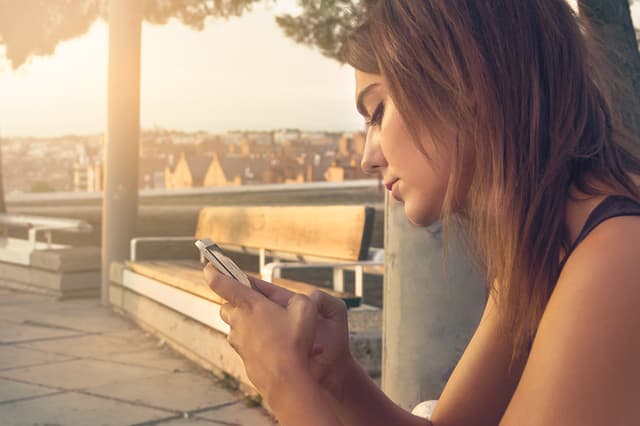CX File Explorer is a powerful file manager for Android that allows you to conveniently manage files across mobile devices, PCs, and cloud storage. Although this application is designed for Android, it can be used on a Windows PC with an Android emulator. In this article, we’ll take a look at how to download and install CX File Explorer on your Windows computer.
What is an Android emulator?
An Android emulator is a software that allows you to run Android applications on your computer by simulating the operation of a mobile device. This is useful for testing applications or using mobile programs on a larger screen.
Popular Android emulators for Windows:
- BlueStacks: One of the most popular emulators that provides stable performance and a wide range of features.
- MEmu: A lightweight emulator optimized for games and apps.
How to install CX File Explorer on PC with BlueStacks:
Download and install BlueStacks:
- Go to the official BlueStacks website and download the latest version of the emulator that is compatible with your version of Windows.
- After downloading, run the installation file and follow the on-screen instructions to complete the installation.
Set up BlueStacks:
- After installation, open BlueStacks.
- Sign in to your Google account to access the Google Play Store.
Install CX File Explorer:
- In the BlueStacks window, open the Google Play Store.
- In the search bar, type “CX File Explorer” and press Enter.
- Find the app in the search results and click Install.
Launch CX File Explorer:
- Once the app is installed, click “Open” or look for its icon on the BlueStacks home screen.
Alternative method: Use MEmu to install CX File Explorer:
Download and install MEmu:
- Go to the official MEmu website and download the installation file.
- MEmu Android Emulator.
- Run the installer and follow the instructions to complete the installation.
Set up MEmu:
- Open MEmu and sign in to your Google account.
Install CX File Explorer:
- Open the Google Play Store in MEmu.
- Search for “CX File Explorer” and click “Install”.
Launch CX File Explorer:
After installation, find the app icon and open it.
Benefits of using CX File Explorer on your PC:
- Convenient file management: Easily view, copy, move, and delete files.
- Access to cloud storage: Integration with popular services such as Google Drive and Dropbox.
- Storage analysis: Visualize storage usage for efficient file management.
- Using an Android emulator allows you to enjoy the functionality of mobile applications on your PC. CX File Explorer is a great file management tool that is now available on your Windows PC.