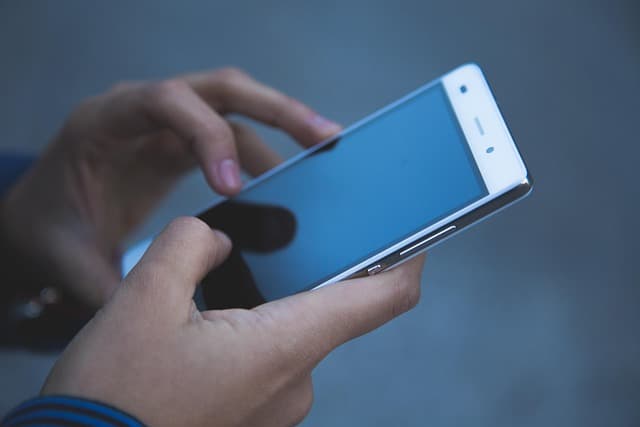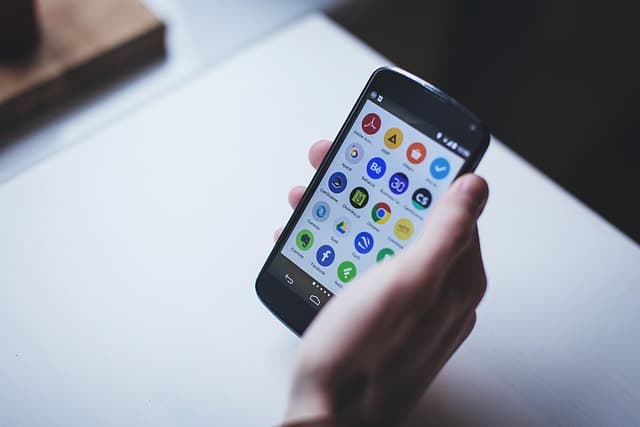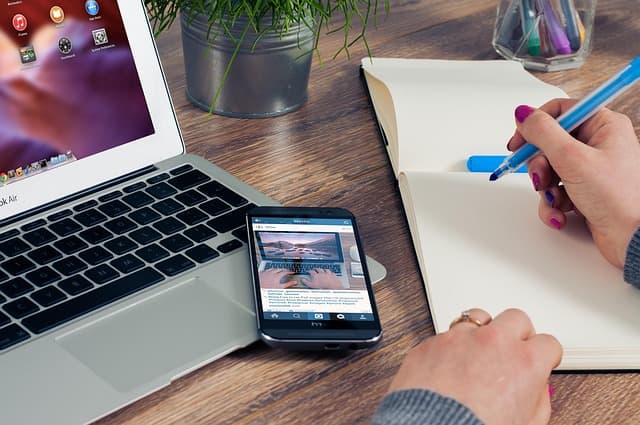CX File Explorer is a powerful file manager for Android that allows you to conveniently work with files, transfer data, and connect to cloud storage and local networks. In this guide, we’ll take a look at the main features of the app and show you how to use it.
Download and install
- Open the Google Play Store on your device.
- In the search box, enter CX File Explorer.
- Click Install and wait for the download to complete.
- Open the application to get started.
The main interface
After opening CX File Explorer, you will see three main tabs:
- Local storage – access to files stored on your device.
- Libraries – sections for quick access to images, videos, music, and documents.
- Network – the ability to connect to cloud services or local storage (FTP, SMB, Google Drive, etc.).
How to view and manage files
- Open the Local storage tab.
- Select a folder or disk (internal storage or SD card).
- Tap a file to open it.
- To copy, move, or delete a file, hold down the file and select an option at the bottom of the screen.
Transfer files between folders
- Select a file or folder.
- Tap Copy or Move.
- Navigate to the destination folder.
- Click Paste.
Working with cloud storage
CX File Explorer supports connecting to cloud services such as Google Drive, OneDrive, and Dropbox.
- Go to the Network tab.
- Click Add Storage.
- Select a cloud service and sign in to your account.
- Once connected, you can browse and download files directly from the cloud.
Work with FTP and local networks
If you need to access files on your computer via a local network:
- Click the Network tab.
- Click Add > SMB or FTP.
- Enter your computer’s IP address and credentials.
- Once connected, you will have access to the files on your PC.
Additional features
- Archive viewer – supports ZIP, RAR and other formats.
- Program Manager – view installed applications and their files.
- Memory cleanup – deletes unnecessary files and cache.
Conclusion
CX File Explorer is a convenient and multifunctional file manager for managing files on Android. It helps you quickly find, move, or delete files, as well as connect to cloud storage or local networks. By following this guide, you will easily master the basic functions of the application and make it an indispensable tool for working with files.